Register an Agent
Before you can start using DataZen Manager, you need to register (or create) agents.
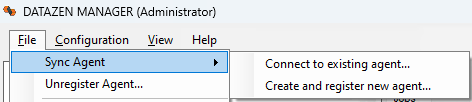
Connect to an Existing Agent
To connect to an agent already configured and running, choose File -> Connect to existing agent.... This will open a window that allows you to connect to an agent.
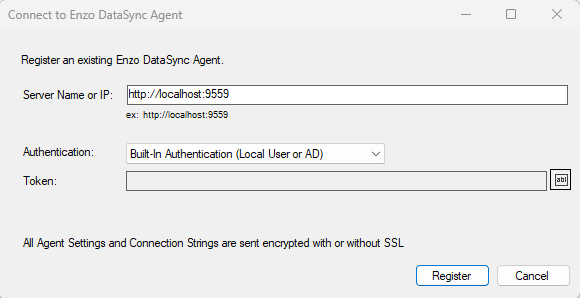
Server Name or IP
Enter the full URL to the agent to register. If the agent is running locally, you can normally use http://localhost:9559 unless the listening port has been modified. If the agent is configured to listen on port 443 you may be able to specify the URL using the server name instead of its IP address (ex: https://myserver).
Authentication
DataZen agents support two authentication mechanisms: Windows / NTLM and Token-based. When registering an agent on the local
machine where DataZen Manager is running, the agent will automatically grant access to local Administrators when using
Built-in Authentication. Additional users or groups can be configured on the agent.
To use Token-based authentication, you need to first configure the agent to accept administrative access using tokens, which
is done by initially logging in using Built-In Authentication.
See the Agent Configuration help section for details.
Create an Agent
You can create new agents using the Create and register a new agent menu option.
This action can only be performed on the machine where DataZen Manager is currently running; you cannot create new agents on remote computers.
Additional security settings can be configured once the agent has been created.
See the Security and
Configure an Agent sections for more information.
Service Settings
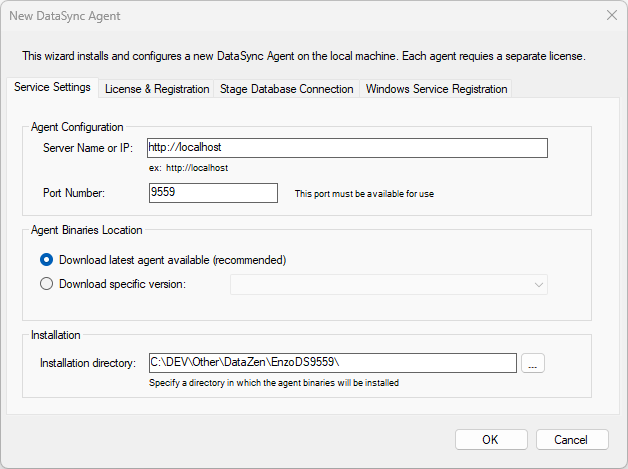
Server Name or IP
Enter the URL the agent will be listening on for management purposes. You can keep the default setting http://localhost or use an IP address or the name of the server. If you already have an SSL certificate available, you may also configure the URL using https.
Port Number
The listening port is 9559 by default but can be changed here to any available port. Use 443 for an HTTPS connection.
Agent Binaries Location
Unless an Enzo support agents instructs you otherwise, it is highly recommended to use the latest agent binaries.
Installation Folder
Choose a directory in which the agent will be deployed. It is usually best practice to include the port number of the agent as part of the directory name to make it easier to identify if multiple agents are created on the same machine. If the directory doesn't exist, it will be created.
License and Registration
Enter your license in the License and Registration tab. If you have not purchased a license, a Registration button will be visible. After completing your registration, a temporary license will be created.
Enter your license before proceeding to the Stage Database Connection tab. The availability of certain options depends on your license.
Stage Database Connection
Each agent requires its own database to store configuration settings, logs, and the last-known state of Change Data Capture. This database must be a SQL Server database (SQL Server 2017 or higher), Express Edition or higher. The use of LocalDB is supported for evaluation purposes only. If LocalDB is used, the following warning will be displayed:

You can either enter the connection string manually or click on the configure... link.
Ensure that the database specified doesn't already exist. If it does, you will be prompted to stop the installation or continue and data loss may occur.
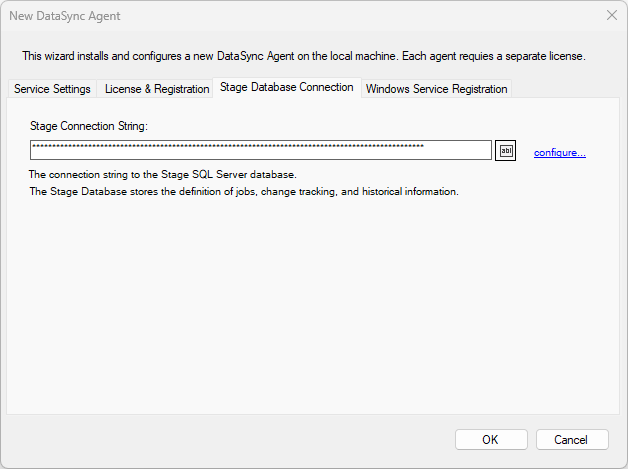
Windows Service Registration
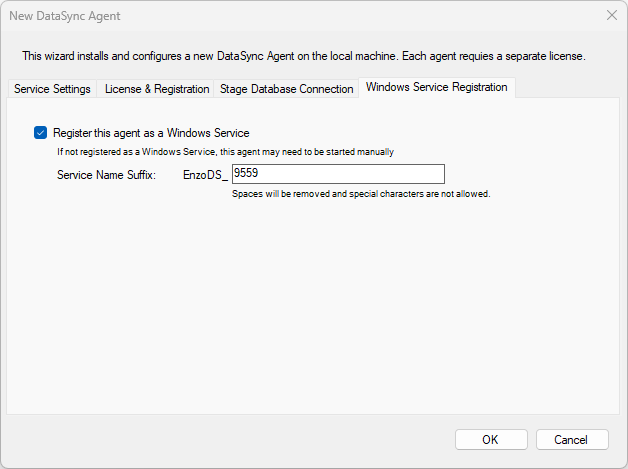
Running DataZen as a Windows Service is highly recommended to ensure your jobs resume/restart if the machine restarts. Choose a name that uniquely identifies this agent, such as specifying its listening port.
This option is not supported when using LocalDB as the stage database for an agent.

