Connection Strings: SQL Server
Choose the SQL Server connection type to connect to all editions of SQL Server, including Azure SQL Database and AWS RDS SQL Databases. You can also choose this option to connect to an Enzo Server since Enzo understands parts of the SQL Server protocol.
Create/Edit a SQL Server Native Connection
A Native Connection is the preferred connection mode for SQL Server databases. It uses
the latest built-in connection drivers of the .NET framework.
This is the only driver supported to connect to Enzo Server using SQL commands.
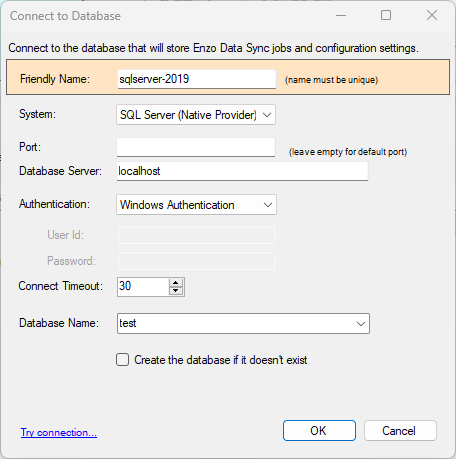
Choose SQL Server (Native Provider) when connecting to an on-premise SQL Server database, Azure SQL Server or for Enzo Server.
Blank out the Port number to use the default port.
Enter the server name and optionally an instance name in the Database Server field.
Valid name examples are: localhost, 192.168.1.10, myserver\instance
If no database is provided in the dropdown list, type the database name to connect to.
A database name is required for an Azure SQL Database connection.
Click Try Connection… to make sure the credentials are correct. Then click OK.
Create/Edit a SQL Server ODBC 64-bit Connection
If you prefer to use a specific SQL Server driver, choose SQL Server (ODBC Driver)
for the System Name. An ODBC Driver option will appear allowing you to select
a driver available/installed on the local machine.
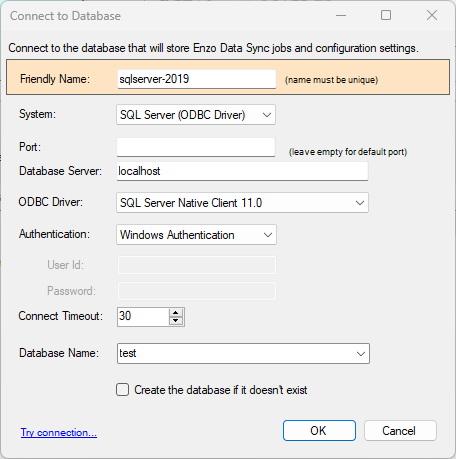
Choose SQL Server (ODBC Driver) if you would like to use a specific SQL Server
driver installed on your machine. An ODBC Driver list will be displayed showing
you all available 64-bit drivers.
Note: Only 64-bit ODBC drivers can be used.
The list of ODBC drivers provided are those found on the machine where DataZen Manager is installed. If the Sync Agent is running on another server, the Agent using the connection may, or may not, have the same ODBC drivers available. If the selected ODBC driver is not installed on the server where the Sync Agent is installed, the job will fail.

