/sdk/devhost
DevHost
Although not required, you can install Enzo Server and the SDK on the same machine. Enzo Server listens on ports 9550 (sql), 19550 (http) and 49550 (https) by default, while the version of Enzo hosted by the DevHost listens on ports 9551 (sql) and 19551 (http).
Running SQL Commands
Once the DevHost has started, you can execute SQL commands from within the DevHost directly.
Since the DevHost runs Enzo on port 9551 you can also execute SQL commands from SQL Server Management Studio by connecting to (local),9551.
HINT: The Query window loads the content of the .sql file located in your project file. Saving changes from the DevHost will update the project file automatically. This allows you to build your test cases progressively using SQL commands.
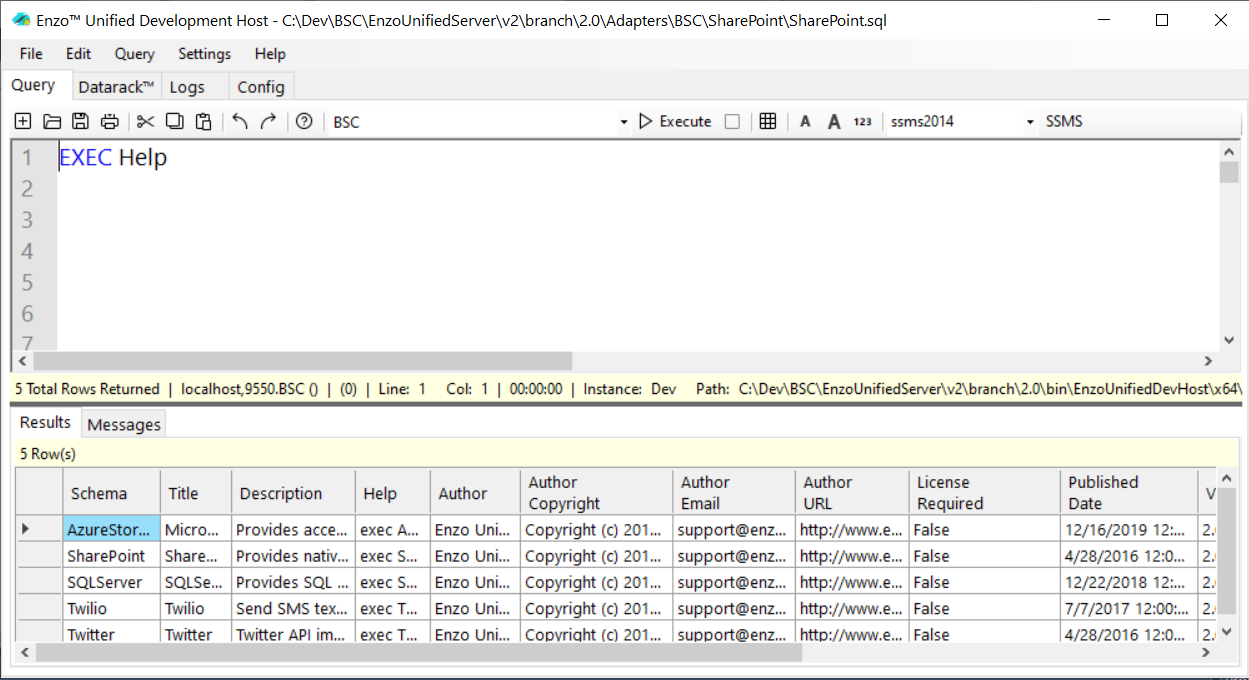
To start the DevHost, you first need to create a project in Visual Studio (see the First Adapter section), and press F5 to debug your adapter. The project automatically starts the DevHost for you.
To run a SQL command from the DevHost, type a SQL command in the Query window, select the SQL command you typed and press the Execute icon (or press F5).
Load Multiple Adapters
By default the DevHost loads a single adapter: the one you are currently building.
However you can load additional adapters by using File->Load Adapter from the DevHost menu,
or by updating the adapters.txt file
from your project.
-
Adapters.txt
Your adapter project contains a Adapters.txt file as part of the project. Each line contains the name and location of the adapter you want to load. For example, this loads the MyAdapter.dll adapter created within the MYCORP namespace.
mycorp,MyAdapter,D:\Projects\EnzoUnified\Adapters\MyAdapter\bin\x64\Debug\MyAdapter.dll
This loads the Twitter adapter from Blue Syntax (BSC):
bsc,Twitter,D:\Projects\EnzoUnified\Adapters\BSC\Twitter\Twitter.dll
Note that depending on the location of your solution, the path to the adapter is optional. The DevHost will attempt to locate the DLL in a sibling folder. So if your adapter is found in the D:\Projects\EnzoUnified\Adapters\BSC\ folder, and you want to load the Twitter adapter from the same BSC parent folder, the following declaration will be sufficient:
bsc,Twitter
-
DevHost
Load a new adapter dynamically from the DevHost by selecting File->Load Data Adapter. Find the main adapter DLL file you want to load and press OK.
Datarack Help System
The DevHost offers multiple capabilities, including the ability to view the loaded adapters' built-in help system: Datarack.
As part of the responsibility to build an adapter, you should view what Datarack displays for your adapter to ensure
its built-in documentation is accurate and useful.
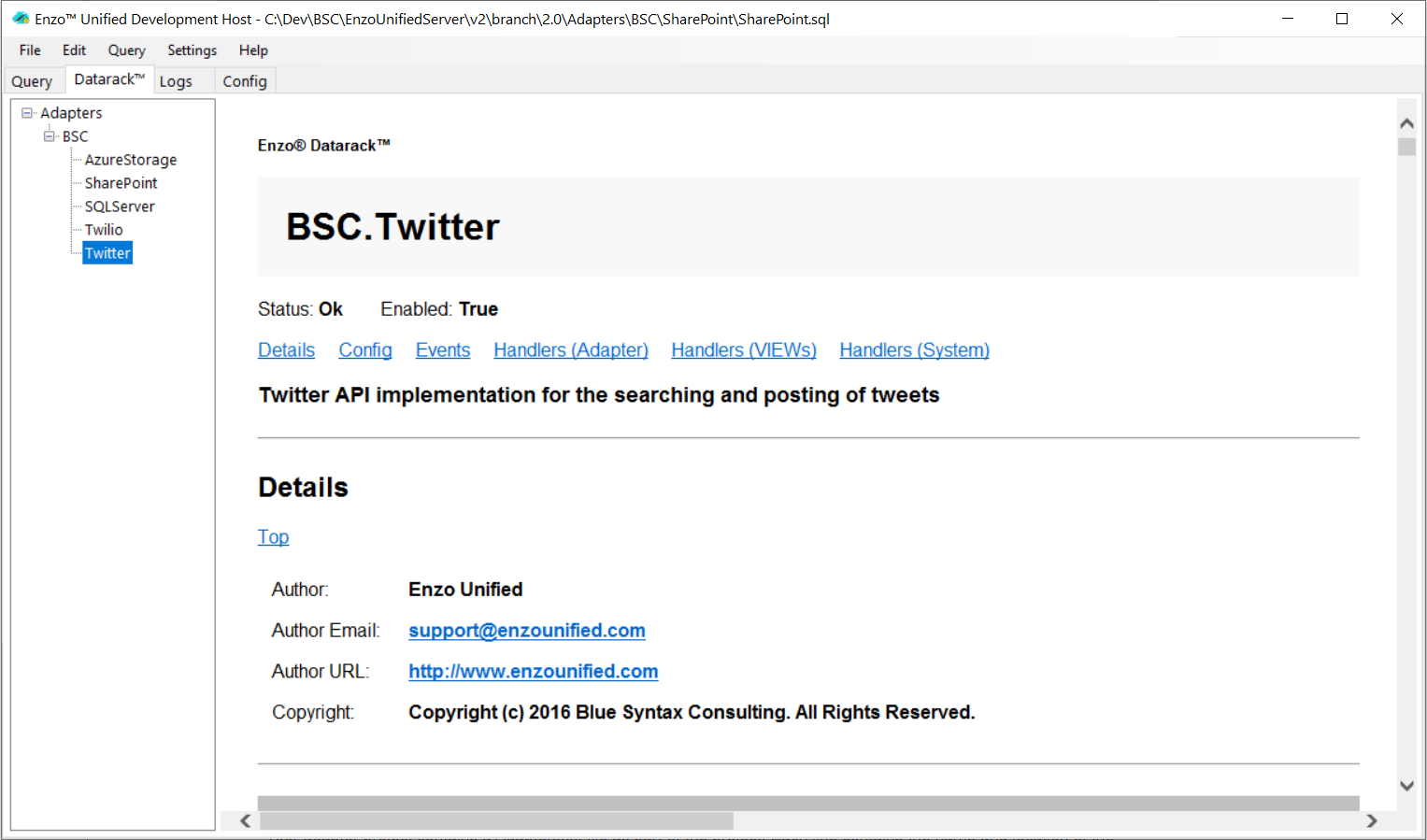
To view your adapter's built-in help system, select the Datarack tab and select your adapter.
You should review the information provided by Datarack to make sure your adapter is well documented.

