/administration/configurationsettings
CONFIGURATION SETTINGS
The 'sa' account can manage the configuration settings of all the accounts defined in Enzo.
Enzo Manager
The simplest way to administer configuration settings is to use Enzo Manager. Once logged in as the 'sa' account, Enzo Manager provides a list of available adapters on the left.
You can register multiple Enzo Servers with the manager.
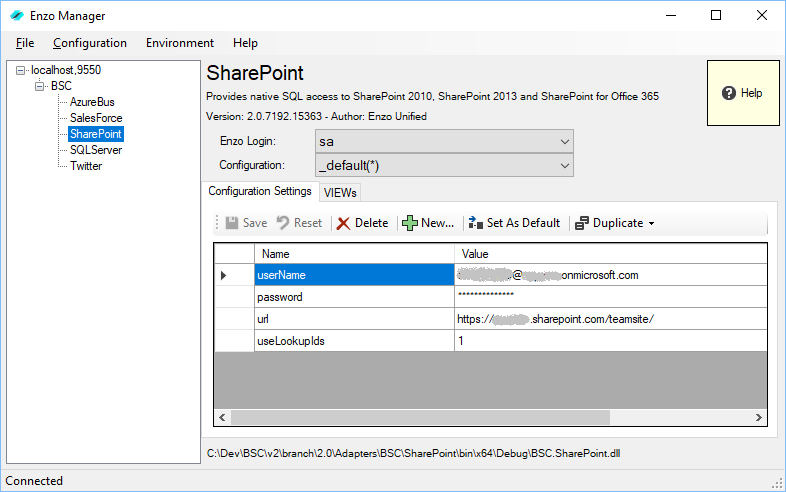
The configuration screen of most adapters looks like the one shown here, although some adapters provide different options.
In this layout the list of available configuration settings is found as a dropdown just below the login name. You can update the settings of an existing configuration directly on this screen; changes saved take effect immediately.
The default configuration setting, if any, shows up with a (*) next to its name
From this screen you can also duplicate the settings to a new configuration, set a configuration as the default, and delete a configuration setting.
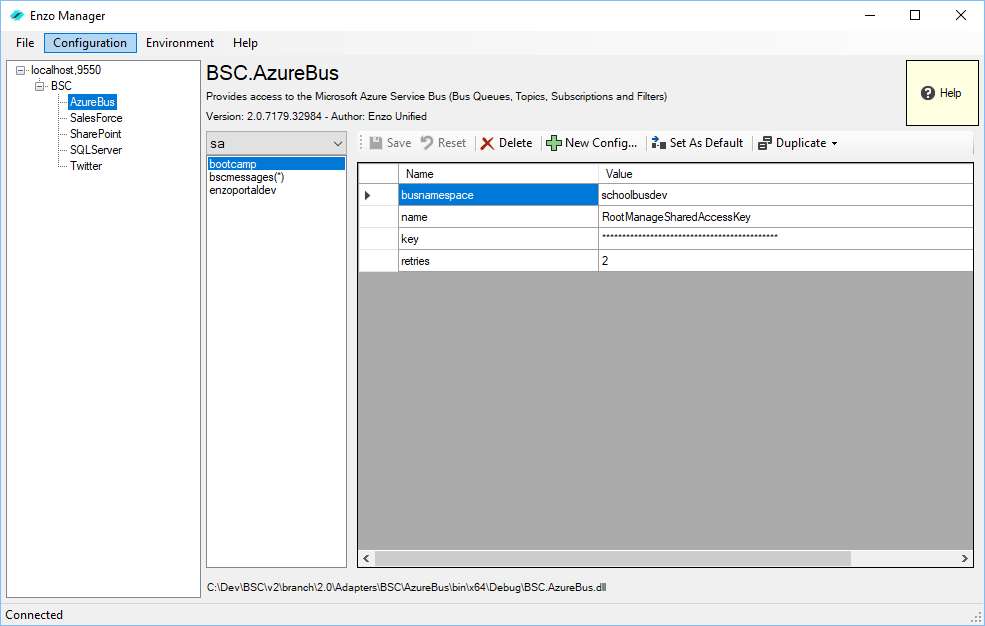
Some adapters do not support the creation of Views; in this case the configuration screen will look similar to this one.
In this layout the list of available configuration settings is found as a list to the left of the configuration settings. You can update the settings of an existing configuration directly on this screen; changes saved take effect immediately.
The default configuration setting, if any, shows up with a (*) next to its name
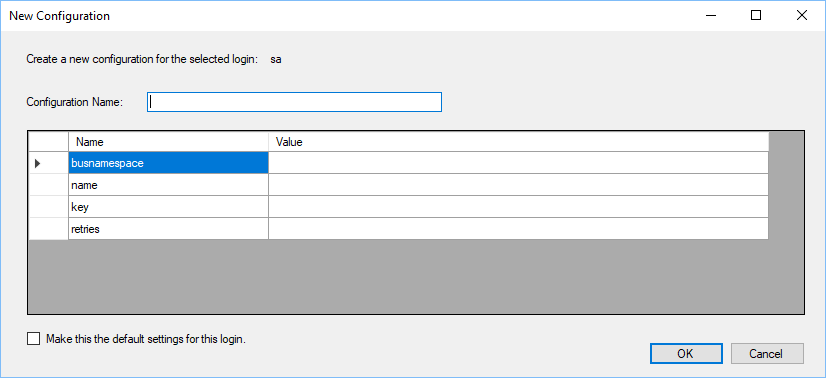
Clicking on NEW will open up a screen in which you can enter the configuration settings. Consider clicking on the Help button before creating a new configuration; the help button opens up the built-in help system, including the configuration documentation for the selected adapter (see below).
Check the box at the bottom of the screen to make this new configuration the default one for the selected login.
DataRack ™
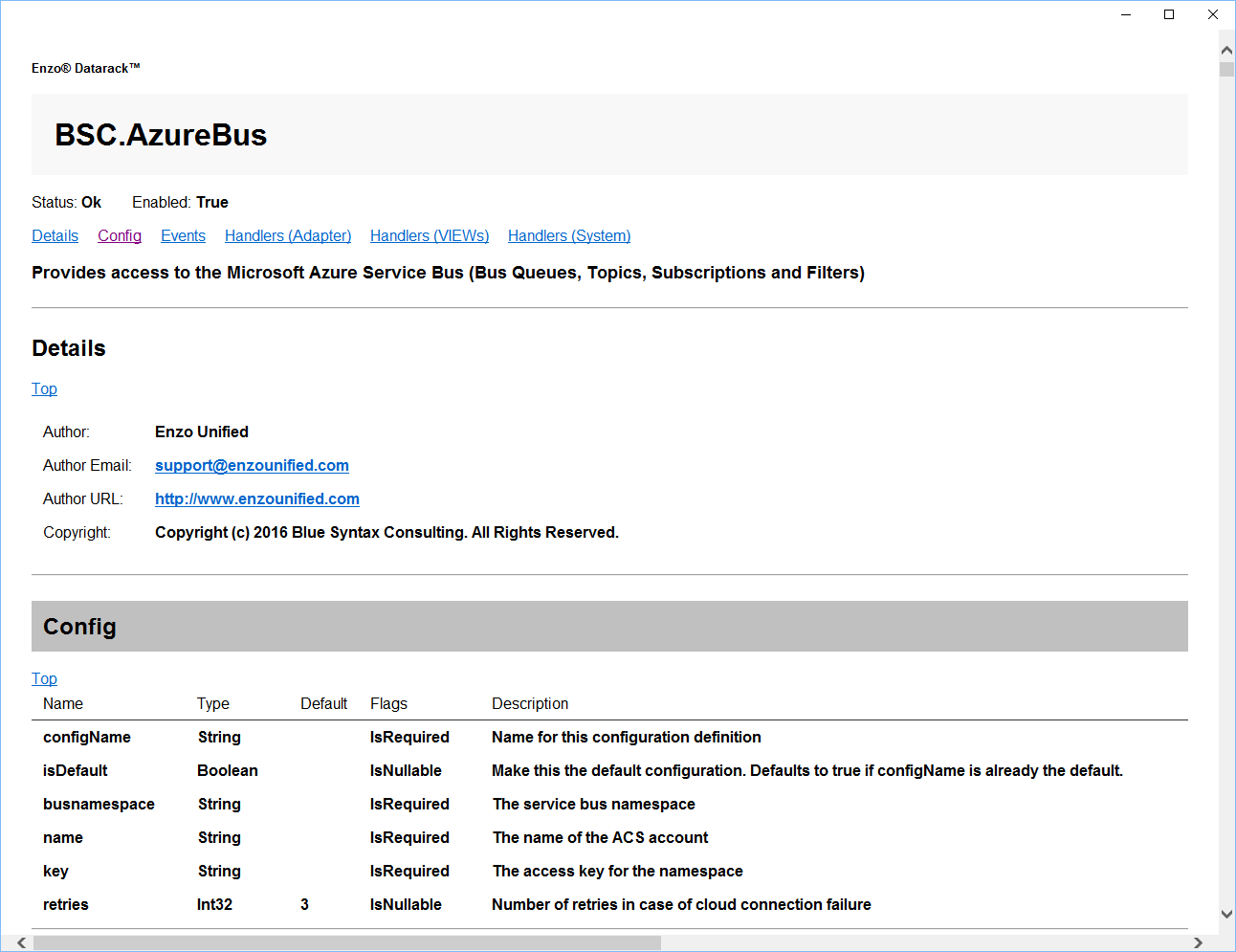
Click on the Help button opens up the built-in documentation for the selected adapter. The documentation provided includes details on each parameter of the configuration setting values.
Using SQL Commands
You can manage configuration settings using specific SQL commands by connecting to Enzo Server with SQL Server Management Studio.
By default all the handlers listed below manage configuration settings for the current logged in user. Add ex at the end of a handler to manage configuration settings for other logins (see the DataRack documentation).
Hander Name |
Description |
| _configCreate | Create a configuration definition |
| _configUpdate | Update an existing configuration definition |
| _configSet | Set configuration variables manually without changing other settings |
| _configDelete | Delete a configuration definition |
| _configFlush | Flush a cached configuration definition so it will reload new settings |
| _configCopy | Copy a configuration definition |
| _configDefault | Set a default configuration definition for the adapter for the current login |
| _configList | List configuration definition (WARNING: all secrets are displayed in clear-text; you can limit access to this method through ACL configuration) |
| _configRename | Rename a configuration definition |
Switch Configuration Setting
When you login with SQL Server Management Studio and connect to an Enzo Server, the default configuration setting (if any) is automatically loaded for all available adapters. However you can change the current setting at any time by using the _configUse handler on the desired adapter.
For example, to load the configuration setting called 'testEnv' that was previously created on the AzureBus adapter, execute this command:
EXEC azurebus._configUse 'testEnv'

